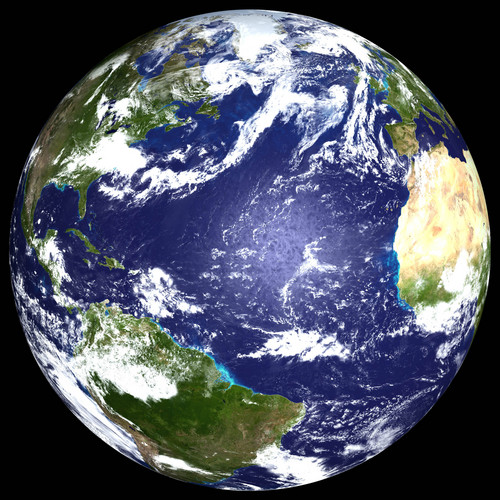In the last few days I have been playing with Outerra color settings for the same reasons mentioned in this thread. I think the land colors in Outerra sometimes don't look natural, and I mentioned it in my "The grass must die!" thread.
In fact I almost opened a new thread a few days ago, but I didn't want to keep beating the same horse, and I trust the developers will eventually do something, though I think what they really need (for a number of reasons) is a good artist and some content creation people.
One of the main problems seems to come from the interaction of Atmospheric scattering and Outerra land textures, and this is seen best from orbit. Go into orbit and look at the Outerra earth at default settings and you will see
very bland and washed-out colors.
Remove or lower atmospheric scattering, and the closer you approach zero, the more natural the outerra earth colors appear, even as the "sky" colors then do very nasty things.
I suspect that the land colors urgently need to be modified to take into account the effects of atmospheric scattering on the overall color balance.
When that might happen is an open question. In the meanwhile I have found that raising the sun intensity to about 50% while lowering the atmospheric scattering settings to your liking before playing with the colors can give a generally pleasing natural effect, and you might want to start from there
Compare this Earth and Outerras from orbit.